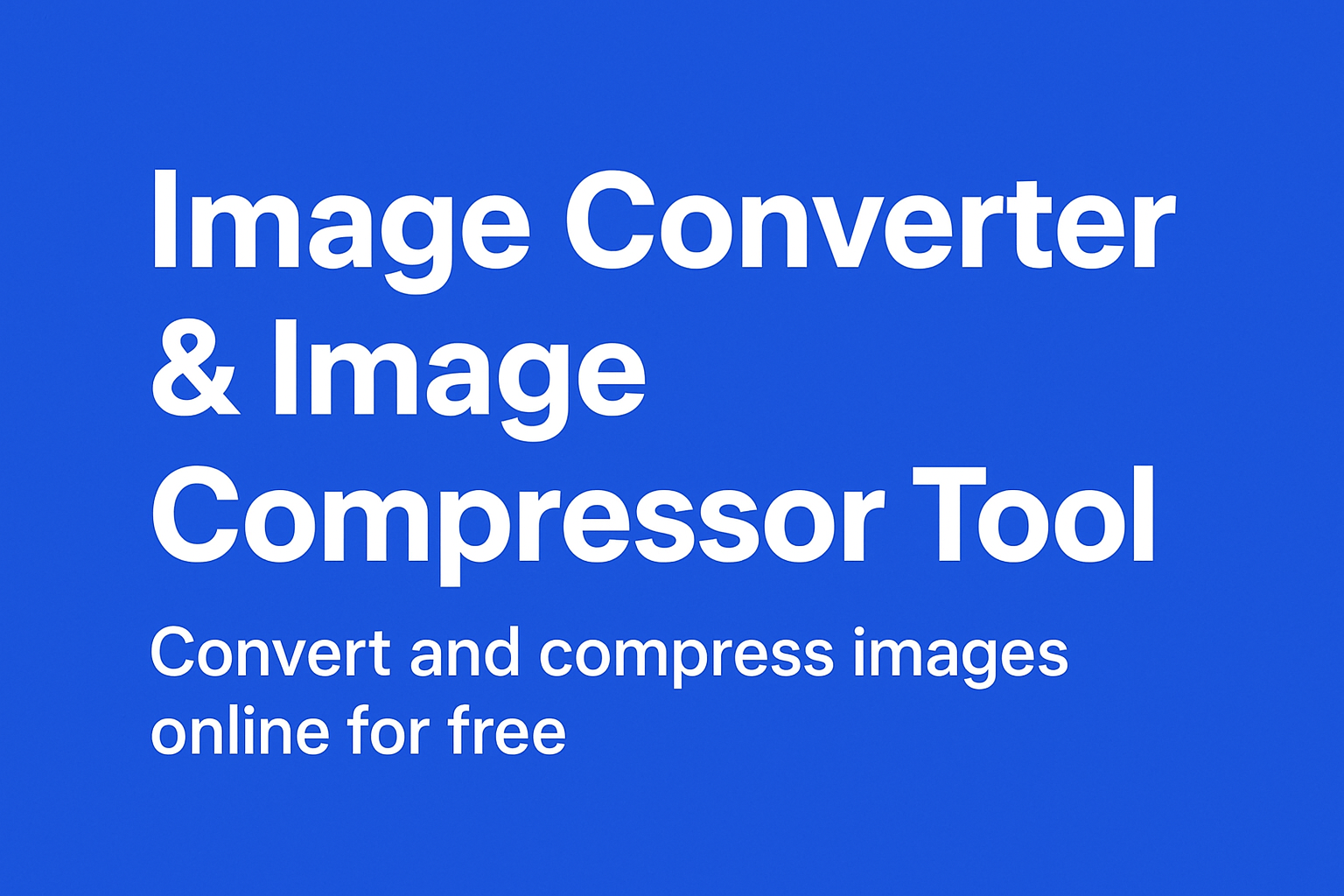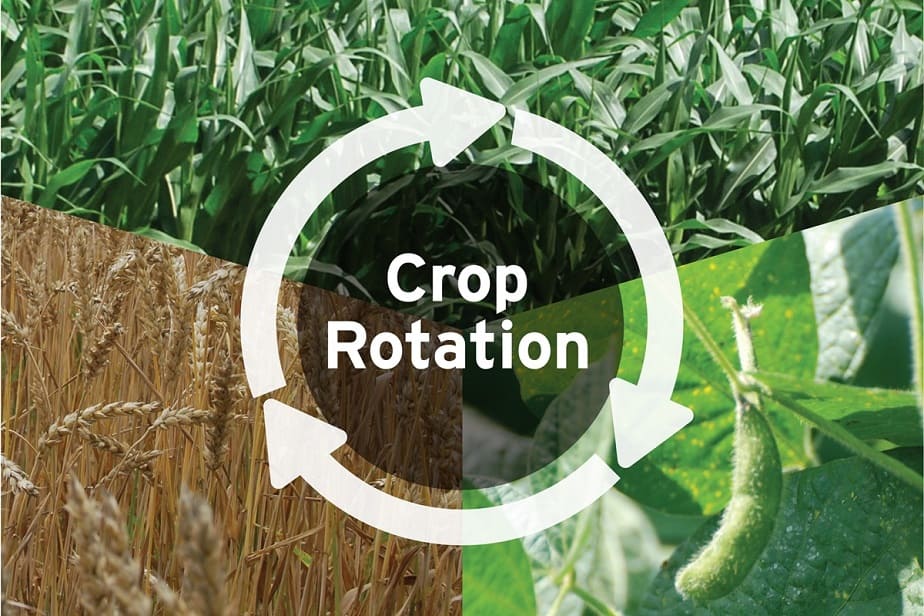Introduction
In today’s digital world, images are everywhere—whether for websites, social media, or online shopping. But not all images are the right size. That’s where our Free Online Image Resizer Tool comes in. It allows you to resize photos instantly without losing quality, directly from your browser. No need to install heavy software like Photoshop, and best of all—it’s completely free.
In this guide, we’ll explore how to use an online image resizer, why it’s important, and the different ways resizing images can improve your digital presence.
Why Resize Images Online?
There are many reasons why you might need to resize an image:
-
Website Optimization – Large images can slow down your website. Resizing makes pages load faster.
-
Social Media Posts – Every platform has different size requirements (Instagram, Facebook, Twitter, LinkedIn).
-
Email Attachments – Smaller images mean faster sending and easier downloading.
-
E-commerce – Product photos must fit specific dimensions to look professional.
-
Personal Use – Resizing old photos for printing, wallpapers, or digital albums.
???? With an online tool, you can achieve all of this instantly, without technical skills.
How to Use Our Free Image Resizer Tool
Using our Image Resizer Tool at quickkit.org is simple:
-
Upload your image – Drag & drop or select from your device.
-
Set dimensions – Choose width and height manually, or use predefined sizes.
-
Preview the result – See how your resized photo will look before downloading.
-
Download instantly – Save your resized image in seconds, without watermarks.
???? Pro Tip: For best results, always keep the aspect ratio locked to prevent distortion.
Benefits of Using an Online Image Resizer
-
100% Free – No sign-up or subscription required.
-
Fast & Secure – Files are processed instantly, and no data is stored.
-
No Quality Loss – Resize without blurring or pixelation.
-
Cross-Platform – Works on desktop, tablet, and mobile.
-
Multiple Formats Supported – JPG, PNG, GIF, and more.
Best Practices for Image Resizing (SEO + Social Media)
When resizing images, keep these best practices in mind:
-
Keep File Size Small – Aim for under 200 KB for web use.
-
Choose Correct Dimensions – For example:
-
Instagram Post: 1080 x 1080 px
-
Facebook Cover: 820 x 312 px
-
YouTube Thumbnail: 1280 x 720 px
-
-
Use Proper File Format – JPG for photos, PNG for transparent images, WebP for modern websites.
-
Maintain Aspect Ratio – Prevents stretched or squished images.
-
Name Your Files Properly – Example: resize-image-online.jpg (good for SEO).
Long-Tail Keywords to Target
-
“resize image online free without losing quality”
-
“best free image resizer tool 2025”
-
“resize photo for instagram without crop”
-
“resize image online no watermark”
-
“how to resize a picture online quickly”
Frequently Asked Questions (FAQ)
Q1: Is the Image Resizer Tool free to use?
Yes! Our tool is completely free, with no hidden charges or watermarks.
Q2: Will resizing reduce image quality?
Not with our tool. We use smart compression to ensure your images stay sharp.
Q3: What image formats are supported?
We support JPG, PNG, GIF, and more.
Q4: Can I resize multiple images at once?
Currently, resizing is one image at a time, but batch resizing will be available soon.
Q5: Is my data safe?
Yes, all uploaded images are deleted automatically after processing.
Conclusion
Resizing images doesn’t have to be complicated. With our Free Online Image Resizer Tool, you can resize photos instantly, without losing quality, and without installing any software. Whether for social media, websites, or personal use, it’s the fastest way to get your images ready in the right size.
???? Try it now: Image Resizer Tool – quickkit.org